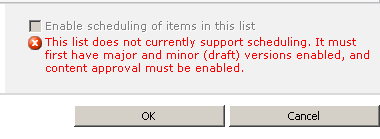Content organizer is basically a routing functionality which is used to route documents to appropriate folders depending upon the predefined set of rules. This functionality was present in SharePoint 2007 also; if I want to be specific in terms of this functionality then it was present in ‘Record Center Template’. Microsoft Product team enhances this functionality in SharePoint 2010.
How to use this functionality on your SharePoint site?
Note: In SharePoint 2010, you can use this functionality in any site template, unlike record center in SP2007.
Here are the detailed steps:
· Open the sharepoint site
· Site actions
· Site settings
· Site actions-manage site features
· Activate this feature ‘content organizer’
· By this way, the feature/ we can call it as functionality will be successfully activated on your site.
IMP Point:
As soon as the above mentioned feature will be activated then 3 changes will be added to your site.
· Open the SharePoint site
· Site actions
· Site settings
· Site administration
1. Content Organizer settings
2. Content Organizer Rules
· Addition of new document library i.e. ‘DROP OFF LIBRARY’
Note: The Content Organizer will only work on content types that are or derive from the Document content type.
How I have tested this functionality?
1. Created two document libraries named as Sales and Departments
2. Created two content types based on this document libraries named as Departments_Rule1 and Sales_Rule1
3. Add these two content types in the document libraries which are created above.
Let’s go back to the site settings page and set content organizer rules. This is an important step that will route your documents to the mentioned location that you will set, otherwise it will route the documents to ‘drop off library’ if the conditions does not match.
Note: You can set any condition depending on the column parameters.
That’s it, now you can test it and check the results J
In case of any queries/questions then please let me know. I would be more than happy to help you as well as resolves your issues J
Thank you.