24 September, 2013
23 September, 2013
Health Analyzer problems - SharePoint 2010 + SharePoint 2013
Recently
our farm has reflected some strange problems and long list of exceptions in
Health analyzer. It was not so critical because Microsoft has made it so easy
by publishing these following articles:
The settings for Word Automation Services are not within the
recommended limits
A State Service Application has no database defined
Accounts used by application pools or service identities are in the
local machine Administrators group
All State Service databases are paused for a State Service
Application
Some content databases are growing too large
Content databases contain orphaned Apps
Millions
Thanks to Microsoft & the product team for publishing these articles.
19 September, 2013
one or more field types are not installed properly
Issue: When accessing Managed Content and Structure in SharePoint 2010 site collection, you get an error message.
Error Message: One or more field types are not installed properly. Go to the list settings page to delete these fields: SharePoint 2010.
Background: After recent migration from SharePoint 2007 to SharePoint 2010, when we try to access the Managed content and Structure from the Site settings. It’s through the above error message.
Troubleshooting:
Tried to deactivate the SharePoint Server Publishing Infrastructure features form the Site Collection Features and checked on the site settings page, managed content structure page option was disappeared. Tried to activate Publishing Feature again. It did activate but accessing Managed content and structure again throws the same error.
Resolution:
According to allot many blog/sites on the internet it is said that when this feature is activated it creates an internal List “Relationships List” which is used to store the variations details. This list is a hidden list and cannot be seen from view all site content option. This error occurs because this list was not upgraded correctly.
By looking at difference between a list on SharePoint 2007 and SharePoint 2010 sites. the GroupID field from SharePoint 2007 site has changed to GroupGUID in SharePoint 2010 and the type of field has changed from text to GUID.
The solution is to delete the ‘Relationships List’ manually. You can access the list either directly from the URL.
From SharePoint Designer.
From URL, access the list and hit delete the lib from Library ribbon and from designer, just right click on the list and delete.
Note: Before performing deletion from either of the method, don’t forget to deactivate the SharePoint Server Publishing Infrastructure feature and after performing deletion, remember to activate the feature again.
Now you can check the list containing the column GroupGuid of type GUID. Try to access Managed Content and Structure and it should work now.
If you have any queries/questions regarding the above mentioned information then please let me know.
I would be more than happy to help you as well as resolves your issues, thank you.
Applies to: SharePoint Foundation Server 2010, SharePoint 2010, IE7, IE8, Outlook 2007, and Outlook 2010.
18 September, 2013
The Unattended Service Account Application ID is not specified or has an invalid value + VISIO + SharePoint 2010
HEALTH
ANALYZER REPORTED ISSUE
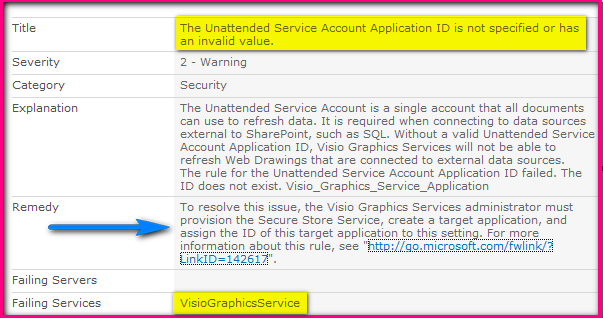
What’s
the problem? How that alert has been triggered?
Let
me explain this scenario step by step so that there will be no confusion-
My
manager has asked me to create a Visio service application with respect to some
upcoming project that we need to work on…So I simply go ahead and created the
requested service application and replied back by saying please start the
testing and reach out to me in case of any issues. I was pretty much relaxed as
I have done my job and waiting for the inputs.
So
far so good- but I have a habit of checking the health analyzer every now and
then to check of any errors/exceptions/new alerts/triggers.
Here
starts the problem- I checked and found the following problem:
The Unattended Service Account Application ID is not specified or
has an invalid value.
Mentioned remedy: http://technet.microsoft.com/en-us/library/hh204612.aspx
If
you follow the above mentioned remedy then 100% your issue will be resolved but
it’s not very clear and up to the mark and that’s why I am writing this article
to make it more clear and concrete one.
Step by Step Resolution:
Phase#1
1) Central
administration
2) Application
management
3) Manage
service application
4) Select
secure store service SA
5) Now
you need to generate a NEW KEY (you can ignore this steps if you have already
done it before)
6) Enter
the pass phrase
7) Click
OK
Phase#2:
1) We have
to be on the same page i.e. secure store service application
2) Now we
need to click on NEW
3) Now
you need to fill 4 important textboxes
a)
Application ID: Make sure you enter something unique and note it
down somewhere as we cannot change it back.
b)
Display name
c)
Valid email address
d)
Target application type- it should be group here
e)
Click on Next (Don’t change anything, keep the displayed info as
it is)
f)
Enter your farm credentials (Domain\username) in both
administrators as well as members section.
4) Click
OK
By this way, we have done 70% job completed (Phase 1 and phase 2)
with respect to secure store service application.
Now we need to complete 30% with respect to the actual application i.e. VISIO service application.
1) Central
administration
2) Application
management
3) Manage
service applications
4) VISIO
Service application
5) Global
settings
6) You will
see a textbox of application id- you need to enter the same application id that
we have used in the above steps
7) Click
OK
That’s
it- we are done. What you need to do now- very simple!
1. Central
administration
2. Click
on health analyzer link
3. Click
on the alert which is showing for VISIO
4. Reanalyze
now
5. Gone!
Happy
SharePoint to all of you
If
you have any queries/questions regarding the above mentioned information then
please let me know. I would be more than happy to help you as well as resolves
your issues, Thank you.
Product
applies to:
1)
SharePoint Server 2010
2)
SharePoint Foundation 2010
3)
SharePoint 2013
References:
You do not have the necessary permissions to use the '' object" + SharePoint2007 + Access
Issue: Connecting a List
to Access database throws an error message.
You do not have the necessary permissions to use the '' object. Have
your system administrator or the person who created this object establishes the
appropriate permissions for you.
Background: One of my clients
trying to connect a SharePoint List by MS Access. After waiting some time,
getting error message specified above. Also getting the same error message when
trying to connect to MS Access from SharePoint by converting the list to data
sheet view
System Information:
1) Windows XP
2) Office 2007
3) Access 2007
4) Access 2010
5) SharePoint 2007
Troubleshooting:
1) Tried
to save list as a template and created a new list issue persist in both cases
when saved with content and without content.
2) Tried
to connect same list to excel and did not work.
3) Tried
repairing the office suit, didn’t work at all.
4) This
seems to be clearly an issue with the SharePoint List.
Resolution:
Tried
looking at columns side of the list and did some deep dive based of the exact
error were getting and found the below KB from MS, which was the resolution of
the problem and gave a clear instructions to reproduce the issue.
Checked
the columns names on the List and there were two columns which were using more
than 64 characters in it title field.
Eliminating
them from the list and connecting List again from MS Access to SharePoint does
work and vice versa.
Applies to:
1) Windows SharePoint
Service 3.0
2) MOSS 2007, MS
Access 2007
3) MS Access 2010.
If
you have any queries/questions regarding the above mentioned information then
please let me know.I would be more than happy to help you as well as resolves your
issues, thank you.
Subscribe to:
Posts (Atom)

