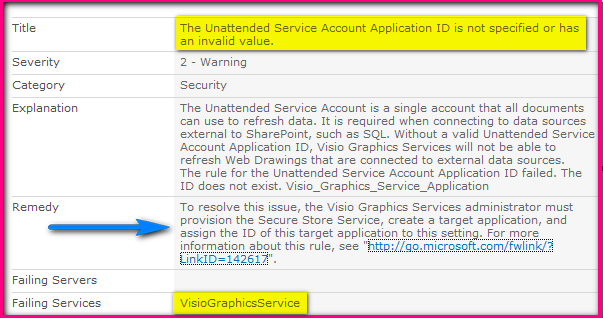HEALTH
ANALYZER REPORTED ISSUE
Today’s
article is based on an alert which has been triggered by Health Analyzer and it’s
based on VISIO SERVICE APPLICATION.
What’s
the problem? How that alert has been triggered?
Let
me explain this scenario step by step so that there will be no confusion-
My
manager has asked me to create a Visio service application with respect to some
upcoming project that we need to work on…So I simply go ahead and created the
requested service application and replied back by saying please start the
testing and reach out to me in case of any issues. I was pretty much relaxed as
I have done my job and waiting for the inputs.
So
far so good- but I have a habit of checking the health analyzer every now and
then to check of any errors/exceptions/new alerts/triggers.
Here
starts the problem- I checked and found the following problem:
The Unattended Service Account Application ID is not specified or
has an invalid value.
If
you follow the above mentioned remedy then 100% your issue will be resolved but
it’s not very clear and up to the mark and that’s why I am writing this article
to make it more clear and concrete one.
Step by Step Resolution:
Phase#1
1) Central
administration
2) Application
management
3) Manage
service application
4) Select
secure store service SA
5) Now
you need to generate a NEW KEY (you can ignore this steps if you have already
done it before)
6) Enter
the pass phrase
7) Click
OK
Phase#2:
1) We have
to be on the same page i.e. secure store service application
2) Now we
need to click on NEW
3) Now
you need to fill 4 important textboxes
a)
Application ID: Make sure you enter something unique and note it
down somewhere as we cannot change it back.
b)
Display name
c)
Valid email address
d)
Target application type- it should be group here
e)
Click on Next (Don’t change anything, keep the displayed info as
it is)
f)
Enter your farm credentials (Domain\username) in both
administrators as well as members section.
4) Click
OK
By this way, we have done 70% job completed (Phase 1 and phase 2)
with respect to secure store service application.
Now
we need to complete 30% with respect to the actual application i.e. VISIO
service application.
Phase#3: -last
step-
1) Central
administration
2) Application
management
3) Manage
service applications
4) VISIO
Service application
5) Global
settings
6) You will
see a textbox of application id- you need to enter the same application id that
we have used in the above steps
7) Click
OK
That’s
it- we are done. What you need to do now- very simple!
1. Central
administration
2. Click
on health analyzer link
3. Click
on the alert which is showing for VISIO
4. Reanalyze
now
5. Gone!
Happy
SharePoint to all of you
If
you have any queries/questions regarding the above mentioned information then
please let me know. I would be more than happy to help you as well as resolves
your issues, Thank you.
Product
applies to:
1)
SharePoint Server 2010
2)
SharePoint Foundation 2010
3)
SharePoint 2013
References: