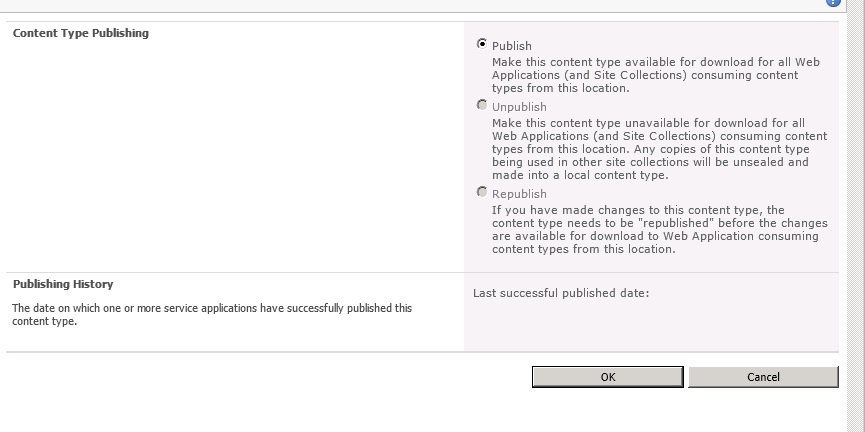By Michael T. Smith
Microsoft SharePoint quickly spreads through the enterprise because it’s very easy to use. Unfortunately, that often means that it’s easy to abuse, too.
To manage the ever-growing spread of SharePoint, we often write governance plans that mandate the auditing and policing of users, content, and policies. Which tools can you use to perform these audits or even just to find out what's happening in your SharePoint installation? Third-party tools can handle some of the necessary inventories and auditing, but you already have a great instrument in your toolkit: Windows PowerShell.
To manage the ever-growing spread of SharePoint, we often write governance plans that mandate the auditing and policing of users, content, and policies. Which tools can you use to perform these audits or even just to find out what's happening in your SharePoint installation? Third-party tools can handle some of the necessary inventories and auditing, but you already have a great instrument in your toolkit: Windows PowerShell.
To read the rest of the article, click here.
Additional Resources
The Essential Guide to Achieving High Availability for SharePoint Data
Michael Noel explores approaches for reliable, efficient distribution of SharePoint content.
Michael Noel explores approaches for reliable, efficient distribution of SharePoint content.
Windows Server 2012, Hyper-V: The Essential Guide to New Virtualization Capabilities
Learn how Hyper V’s new advancements make it an ideal platform for all application tiers and scenarios
Learn how Hyper V’s new advancements make it an ideal platform for all application tiers and scenarios
SharePoint Pro Magazine Tips and How-To's
Deploying FAST Search Server 2010 for SharePoint, by Agnes Molnar