Configuring Content
type hub in SharePoint 2010 step by step
Content Type Hub is like a repository where we can store the
content types in a site collection and can be shared among all site collections
in a web application and multiple web applications in a farm.
It is one of the features available in Managed Metadata
service in SharePoint 2010
Create a site collection name it as content type hub
Site collection: ContentTypeHub
Webapplication: http://intranet.contoso.com
Now configure this content type hub site collection in
Managed Metadata services
Click on Manage Service applications under Application
Management section
It will display all the services
Select the Managed Metadata service and click on Permissions
Add the Administrator
|
|
|
|
Click on Administrators
|
|
|
|
Select the Full control permisssions
|
|
Click on Properties
|
|
|
|
|
|
Now enter the URL of content type hub site collection here
|
|
Click ok and again select the managed metadata service
..click on properties
|
|
Select the Managed Metadata Service Connection and click on
properties
Select all the checkboxes
Click ok
Now publish the Managed metadata service by clicking on
Publish
Select the check box..publish this service application to
other farms
Click ok
Now open the content type hub site collection
Click on site collection features under Site collection
administration
Now content type syndication hub feature is already
activated
Click on site content types under Galleries section
Now create a custom content type and name it as Cricket
Content type
To publish this content type…click on Manage publishing for
this content type
Select the publish radio button
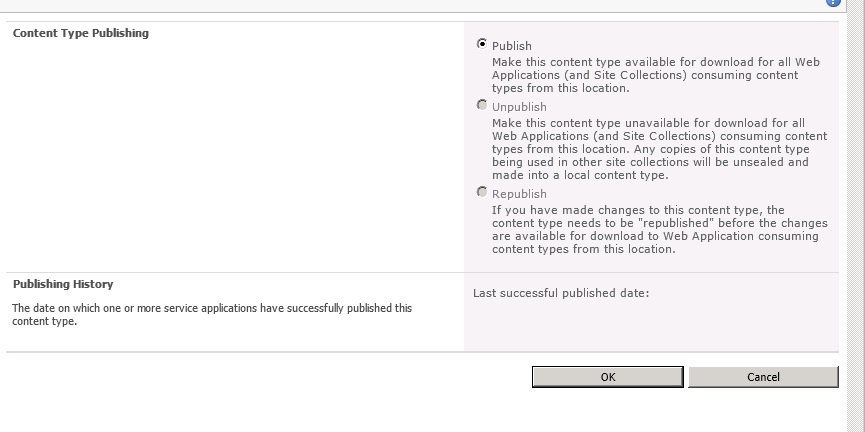
Click ok
Now Cricket content type is published and it is available
for all site collections in a web application and all web applications in a
farm
Create a site collection “Australia” check this new content
type “Cricket content type” is available.
Now navigate to site
actions à
site settings
Click on Site content types under Galleries section
Cricket content type is available in custom content types
section
Create a site collection in another web application to check
whether cricket content type is available
Now navigate to site
actions à
site settings
Click on Site content types under Galleries section
Cricket content type is available in custom content types
section




















