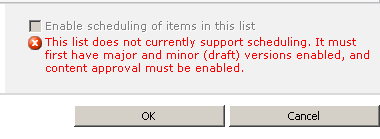A Web Part is a modular unit of information that forms the basic building block of a Web Part Page. You can add Web Parts to Web Part zones in a Web Part Page and then customize the individual Web Parts to create a unique page for your site users.
Restore closed web parts?
· Open the sharepoint site
· Site actions
· Edit page
· Click on Insert
· Specify the location of the mouse cursor where you need to place that webpart
· Click on webpart
· It will open the web part gallery page
· Scroll down towards the bottom by means of categories section
· You will see a section named as “Closed webparts”
· As soon as you click on closed webpart then you will see a list in the right hand side
· Select the appropriate one which was closed and click on Add
· That’s it-webpart will be successfully restored back to the page where it exists before. J
How to delete a webpart?
· Open the page where the Web part is located.
· Select Edit Page from the Site Actions drop-down menu.
· Click the Web part to be deleted.
· Click the Web Part Tools tab on the Ribbon.
· Click the Delete Button, and then click Okay in the warning dialog.
How to add a webpart?
· Open the sharepoint site
· Site actions
· Edit page
· Click on Insert
· Specify the location of the mouse cursor where you need to place that webpart
· Click on webpart
· It will open the web part gallery page
· Select the appropriate webpart from the categories list
· Click on Add
· That’s it-you are done J
How to export a webpart in SharePoint 2010?
· Edit the webpart
· Under Advanced Settings look for Export option
· Change the option to Export All
· Save the webpart configuration and you have the option back in place now
· That’s it-you are done J
If you have any queries/questions then please let me know. I would be more than happy to help you as well as resolves your issues J
Thank you.