How to Publish an InfoPath 2010 form to
Form Library in SharePoint 2010
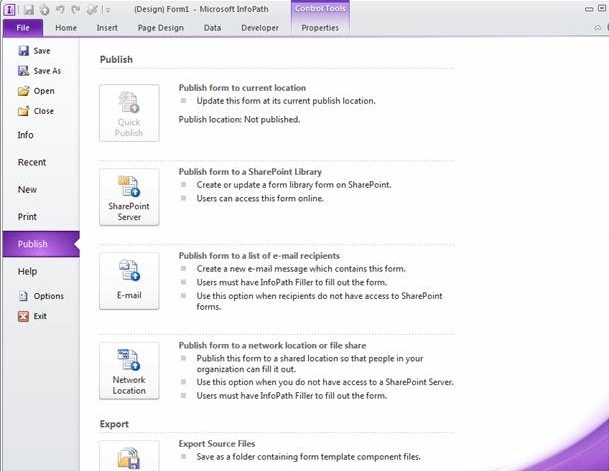
If you have any queries/questions regarding the above mentioned information then please let me know. I would be more than HAPPY 2 HELP AS WELL AS RESOLVES UR ISSUES
References:
When you are finished designing a form template, you
must publish it so that users can fill out forms based on the form template.
While publishing an InfoPath form, we have multiple options
available such as
1) Quick Publish: Publish form to current location
2) SharePoint Server: Publish form to a SharePoint Library
3) E-mail: Publish form to a list of e-mail recipients
4) Network Location: Publish form to a network location or file share
1) Quick Publish: Publish form to current location
2) SharePoint Server: Publish form to a SharePoint Library
3) E-mail: Publish form to a list of e-mail recipients
4) Network Location: Publish form to a network location or file share
In this part, we will see How to publish an InfoPath
form to a SharePoint Library
Please refer the step by step details and your form will
be published to the SharePoint library without any problems:
- Click File.
- Click Publish.
- Click SharePoint Server
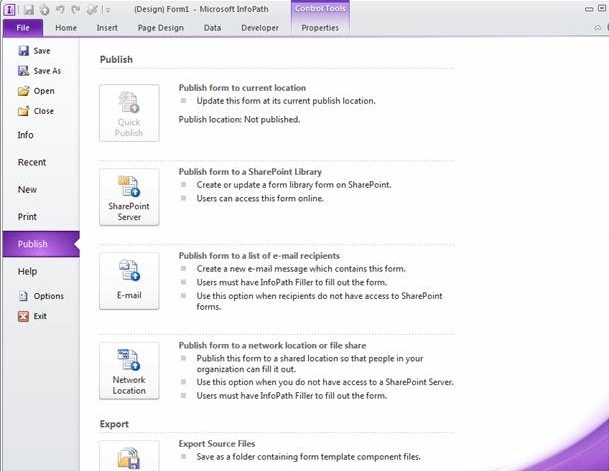
- Enter the Web address of the SharePoint site in the text box.
- Click Next
- Select how to publish the form
- Select Form
- Click Next
- Click a pre-existing form library for the InfoPath form if one has already been created or click Create a new form library to create a new one.
- Click Next
- If you are creating a new SharePoint library, enter the name of the library in the Name text box and a description for the library in the Description text box.
- Click Next
- To display data from your form as a column in the form library, use property promotion. To do this, click Add, select a desired field, and then type a name for the column in the Column name box.
- If you selected a repeating field, click a value in the Function list to define how to display the field in the form library, and then click OK.
- Click Next.
- Click Publish.
References:
1) Configure InfoPath Forms Services (SharePoint Server 2010)
2) Manage administrator-approved form templates (SharePoint Server 2010)
3) Manage data connection files for InfoPath Forms Services (SharePoint Server 2010)
4) Configure Web service proxy for InfoPath Forms Services (SharePoint Server 2010)
5) Manage the State Service (SharePoint Server 2010)
2) Manage administrator-approved form templates (SharePoint Server 2010)
3) Manage data connection files for InfoPath Forms Services (SharePoint Server 2010)
4) Configure Web service proxy for InfoPath Forms Services (SharePoint Server 2010)
5) Manage the State Service (SharePoint Server 2010)
