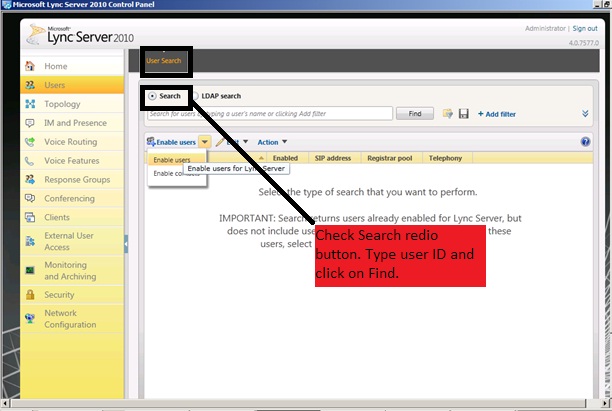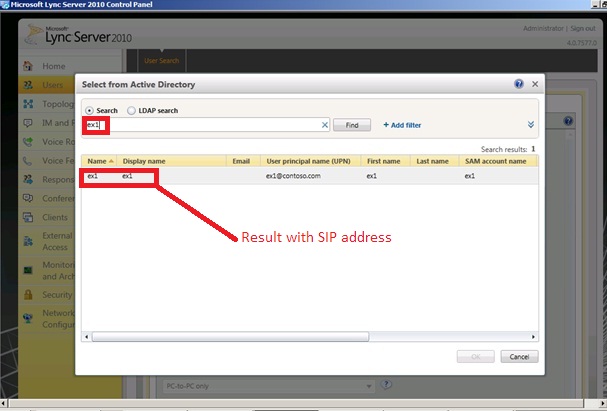Error: No phone system connection: Cannot connect to the phone system.
Hello,
Recently i have faced Remote Click to Call (RCC) issue and on client gets the phone integration error. On client machine: No phone system connection error appeared.
Already verified clients account and it was enabled for RCC with proper Server URI and Line URI. Did some test – Tried login with different client on it is working and phone integration is also working.
With first client getting same error i.e. No phone system connection error.
After doing some test and changes, finally I found Registry key which are relevant to Telephony settings.
You need to add following key on Client machine:
Please leave comment, if this article helps you!
Thank you!
Hello,
Recently i have faced Remote Click to Call (RCC) issue and on client gets the phone integration error. On client machine: No phone system connection error appeared.
Already verified clients account and it was enabled for RCC with proper Server URI and Line URI. Did some test – Tried login with different client on it is working and phone integration is also working.
With first client getting same error i.e. No phone system connection error.
After doing some test and changes, finally I found Registry key which are relevant to Telephony settings.
You need to add following key on Client machine:
- Click on Start > click on Run, > type Regedit, and then click OK.

- Go to following registry path:
- HKEY_LOCAL_MACHINE\Software\Policies\Microsoft\Communicator Right click on blank space and point to New, and then click on DWORD Value.
- Value should be: TelephonyMode .
- Right click on TelephonyMode key, and then click Modify.
- Click on Decimal radio button under Base.
- In Value data box, type 4, and then click OK.
- Quit Registry Editor.
- Restart Office communicator,
- Enable Phone integration.
- Test the RCC call.
Please leave comment, if this article helps you!
Thank you!