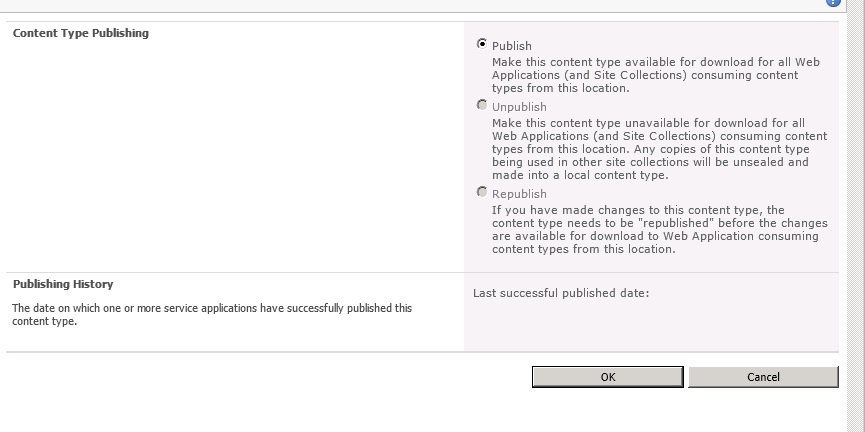We have created a new UAT environment for
the deployment purposes and everything is new. Suddenly the requirement comes
up for managed metadata. As this environment is newly built so we have not
created all the service applications and work/create as per the requirement
arises.
Note:
If you find a different solution, please report it as a comment to
this post. Be sure to double-verify it: undo your solution and verify that the
problem comes back, then redo it and verify that the problem goes away.
Problem
Description:
Creation
of new service application named as ‘managed metadata’
I
have created a new service application by providing the following data:
1. Name
of the service application Example. Managedmetedata_DEVSP
2. Name
of the application pool
3. Selecting
the appropriate service account from the dropdown which has sufficient
privileges to create the SA.
4. Click
OK
Now
the service application is created without any issues.
As soon as I
clicked on it then I got the following ERROR MESSAGE:
The Managed Metadata Service or Connection is currently not
available. The Application Pool or Managed Metadata Web Service may not have
been started. Please Contact your Administrator.
Resolution:
Make
sure the managed metadata service is already started.
How
to check this:
a) Central
Administration
b) Manage services on
server
c) Managed metadata
service
d) Start
Once
the service is in started mode then check the results again by clicking on the
managed metadata service application, it has to open the page without any
errors\exceptions.
If you face the same error message as mentioned above then
please execute IISRESET once and that’s it.
If
you have any queries/questions regarding the above mentioned information then
please let me know, Thank you.